Please note that I have revised this post in a brand new posting here: https://valleau.art/blog/yet-another-swing-at-the-presets-issue-by-don-quixote/.
CONSIDER THIS POST OBSOLETE! REFER TO THE POST ABOVE.
(If you are here for the technical details, scroll down to “The Gory Details” (or to the bottom of the page, and then back up to above the screenshots.)
Original post:
Well, I have good news, bad news and sorta between.
The good news is that now I know why some user-saved custom printer presets fail spectacularly in MacOS Ventura and Sonoma. (Failure: user saves a paper type, print speed, sheet size, feed type and so on under a special name as a new preset. However when it’s reloaded that information is wrong: sheet feed becomes roll; 1440 bi directional become 2880 unidirectional and more.)
This has made printer presets effectively useless, and for those who previously had dozens of them, having to remake all the settings by hand for every single print is tedious, time-consuming, and fraught with potential error, wasting expensive paper and ink.
This has been going on for years now, and resulted in a lot of finger pointing, but no fix.
The malfunction happens during the save new preset process. The data saved is missing some needed parts; it is incomplete. Instead of the need 90-ish entries, there are only about 10 actually saved. So, when it’s loaded back in, the computer is looking for settings it needs, and they simply are not there. Without the needed settings, chaos breaks out. *
The bad news is that I cannot fix it, since the failure to save correctly lies within Apple’s own code library. I can see the problem, but since I don’t have access to the code a fix is beyond my reach. There’s nothing I can do except point out the problem to Apple, which I have already done.
That said, the sorta-between-news is that I have a work-around for myself, which was to delete and rebuild all the presets. I believe that any printing application that works properly will succeed in rebuilding your presets. Personally, I used Roy Harrington’s excellent Print Tool.
Here are the steps:
(deleted.)
PLEASE SEE THE LATEST POST, LISTED ABOVE, OR BY CLICKING HERE.
* The gory (TECHNICAL) details:
The problem began when Apple did a massive revision of the printing system in Ventura IIRC, and split presents into “Types” – Custom Preset and Print Job Preset. Theoretically, the Print Job Preset is the main (aka, the old way) one, and the Custom Preset is a variation, based on the Print Job Preset, but with a small difference, such as paper size.
So this means that the Custom Preset contains only the snippets of code that are different from the Print Job. Custom Presets do not have the full complement of data needed, and rely on having a correctly filled in and functioning Print Job Preset.
I believe that the problem is, that the system does not handle this correctly, and allows the Print Job Preset to be altered to contain only subset of information from the Custom Preset. This wipes out about 80 necessary setting from the Print Job.
This is clearly evident in the screenshots below.
I spoke directly to the actual programmers at DxO (not support staff) and asked if they are doing anything different, since all their presets are complete. They said they are just using the Apple API and not doing anything special. Then I looked into the Xcode developer docs on printing, and there is no provision for third-party control.
Upshot: it’s not a third-party issue.
However, since carefully roto-rootering the existing presets and starting completely from scratch for a given printer does work using DxO Photolab, it appears that the problem is as I described.
It -may- be the case that if one deletes the existing printer presets as described in my post, and starts over using ONLY Print Job Presets, some success may follow.
Specifically, each preset entry includes a dictionary type “com.apple.print.preset.settings” which should contain about 90 key/value entries. If it does, the preset works fine. In many app-saved presets however that dictionary contains a random number of entires with random values, usually 10 or less, and those presets fail to load and function properly.
See the attached screenshots below to compare bad presets (on the left) with a good one on the right.
—
Tracy
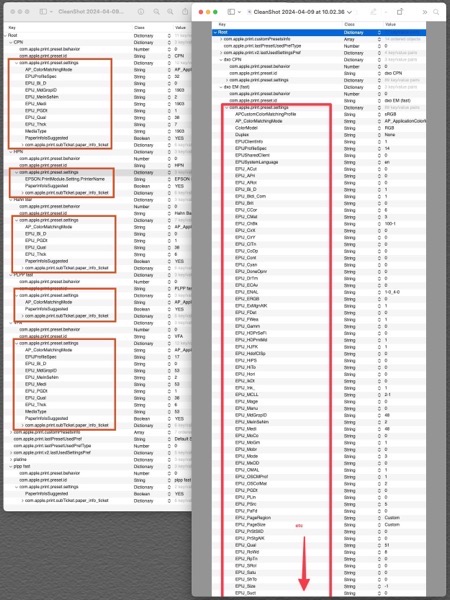
The left hand column show that there are only a few entires in changed plists, while the right hand one shows that there are nearly 90 entries in a working plist.
Below is a verification of this: I took “DxO Fast”, made a few changes, and saved as a project job with the name “DxO Fast changed”. You can see why “DxO Fast changed” will not work: it has only 5 entries.
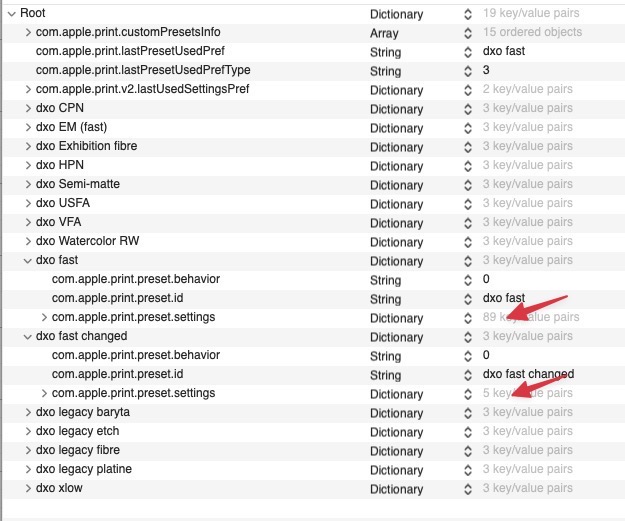
for those who want them, here are the actual plists, one good and one bad.
https://transfer.pronet.link/transfers/Printer-Setup-plists.zip
very generous help Tracy – very useful too, now to try find a way that doesn’t involve buying DxO Photolab!
You might want to clear out the presets, as described above, and try Preview or Lightroom or whatever you have. Please let us know if that works for you.
Hi Tracy, I’m still using Ventura so my testing would not be helpful I fear
I’m not clear on how you concluded it’s an OS problem and not an Adobe problem, if the feature works in one app—and those developers said they just used Apple’s API.
What am I missing?
Hi, and thanks for writing. The most simple clue is that if it were Adobe’s problem, then only Adobe software would be affected. As it now stands, the problem appears in other software, including Apple’s own Preview.
A second clue is that there is no way for third-party developers to create their own presets, from a code-level. There is no API for them to use. Everyone uses the same “call” to save preferences, and it’s Apple’s code that does all the work.
What is different between these is that when I used DxO, I started from scratch, by first completely deleting the previous settings for the printer. Apple’s call works correctly (and this likely why it’s taking forever for them to fix it) when there are NO existing JOB or CUSTOM presets. In that case, the preset must be created completely anew, resulting in all the parameters being saved. The problem (I suspect) comes when Apple is instructed to save a variation, and notices that a preset already exists. In that case, it’s saving only a partial preset, and so it fails upon use.
HTH
About 2 weeks ago I called Apple and spent about an hour and a half with them about this problem. We opened Preview and Safari and saved presets like I normally would.
The presets worked just fine and still are working. However when the same presets are then used in Adobe Photoshop some of the settings are missing.
I also called Adobe and we spent about 45 mins trouble-shooting. If a fresh copy of Photoshop is installed you can set presets and they work. Once you alter Photoshop with plugins and other files the presets cannot be saved reliably. Adobe said they don’t know what file or files is causing this. I also called Epson a few times (I am sure they hate me) and they had heard of the same problem with Toshiba and Canon printers and mentioned Canon had fixed the problem in their printers. (Then I got covid so I am a little fuzzy on what Epson actually said – sorry).
I’m not sure whose problem this is yet. Why can I create presets in Safari and Preview and they work? Then they break in Photoshop. Sometimes they work in PS but not always. (By the way, I am not using Apple’s AirPrint). I want to keep bugging Apple, Adobe and Epson and try to solve this because I print in many different ways I am tired of presets not working.
If you persue this further, point to this blog entry, and particularly to the “gory details” section. At least that way, they can see what the issue actually is. The image with the red-highlights should explain it to any programmer. -Something- is causing truncated settings to be written to the file.
I do wish you the best, as my biggest disappointment is that no one seems seriously interested in finding and fixing the issue.
You can lead a horse to water…
Tracy, the image(s) that you posted are not readable. They’re just too small and low res.
Thanks,
David
Aha! Thanks for that, David. I’ll see if I can find and create a larger image for download.
(It was not intended to be readable, but only to illustrate that the faulty ones have less than 12 entries, while one that works has nearly 90!)
OK, David. There you go. I created a plist showing the problem, and what is wrong. I have included a download link to the actual plist.
hth
Thanks for posting that link Tracy. If I get asked I will show that link… it might be helpful. So Apple’s Preview program does save the presets just fine. (I saved to Custom Presets). Also, If you run a freshly installed copy of Photoshop saving presets also work. It’s baffling.
“Baffling” is an understatement. If it was easy, it would have been solved by now. (Actually, Apple solved it briefly when one particular version of Sonoma came out… but the next version killed it again. [no, I don’t remember which was which.]
I have made my little contribution, and I hope it helps.
So I still can’t upgrade from Monterey on my Mac Pro for printing to my HP and Canon printers if I want presets to work… and I need them to be reliable as I print to multiple paper types with ICC profiling. And now Adobe wants me to upgrade the OS for new versions of LR and PS? Fortunately, I do not need the new AI feature of these. I guess my Mac Pro will be stuck at Monterey 12.7.6 forever. I can’t believe Apple abandoned professional printers like this.
I understand your frustration. I print for museums and galleries. I stock around 23 different high-end papers and create my own ICC profiles for each.
It is possible to work around the issue, but it’s inconvenient and adds a step to the workflow. That’s why I devoted a dozen days to reporting and eventually finding the issue. I agree that Apple is being FAR too lax in addressing it.
But that said, I’m running Sequoia on a Mac Studio, with PrintTool and a SC P6000 with a combination of a dozen or so (unchanging) presets, and 6 custom papers in the printer menu.
If you are running a laptop with Monterey, it’s an Intel, and you may want to eventually move to a new M2-M4 anyway. (Just wait for the announcement coming in the next 10 days or so.)
Meanwhile, you have my sympathy, empathy, and best wishes.
Tracy
I am re-posting my Feedback Assistant post originally from March of 2023. It says:
Print presets are not saved or adequately saved in the print dialog. When I change Double-Sided to “On (Short Edge),” and then save that as “Duplex Landscape,” it does not stick. This was no problem prior to Ventura. When I change to a different preset and then back to “Duplex Landscape,” Double-Sided is now “Off.”
I will attach a sequence of screenshots. They are named with sequential numbers, and the procedure followed the order of those numbers.
Unfortunately, I cannot post the screenshots here.
If you want to email me the screenshots, I’ll add them to the blog. Tracy
Dominik Hoffman’s images may be downloaded here:
https://transfer.pronet.link/transfers/Dominik_Hoffman_images.zip
Hi Tracy
Many thanks for all your work here. We have also had the same issues with presets not saving correctly, this has all been exclusively using Apple’s ColorSync Utility with a completely cleared printer list. Not wishing to deviate too much, but as many people will be creating presets for use with custom ICC profiles, has anyone also noticed that trying to create a profile using OS Ventura or later provides a very limited colour gamut compared with one created with Monterey using an identical workflow.