Printing a correct color target for custom profiling
Here is how to print a target of patches, for use in creating a custom color profile. (Note: this requires that you either have your own spectrophotometer, or are printing a target sent to you by someone you hired to create the custom profile for you.)
A target image is composed of hundreds or thousands of little color patches. The profiling software knows exactly what those colors are. So if printed correctly (as in “unaltered”) then the spectrophotometer can read t he printed value; compare it to the correct value, and create a profile. Obviously then, when you print that target on your computer, you do NOT want anything to change the colors accidentally! In other words, “color management” must be OFF.
Macs are notoriously difficult to print a “pure, unmanaged” color patch target without corrupting it.
The usual advice used to be to use Adobe’s Color Print Utility (CPU), but unfortunately, CPU is no longer supported on Catalina or later.
However, if you are printing from a Windows machine, you can still use the Adobe CPU: (https://helpx.adobe.com/photoshop/kb/no-color-management-option-missing.html)
Most pros will say to use Print Tool from Roy Harrington. (http://www.quadtonerip.com/html/QTRprinttool.html)
[FWIW, I too recommend this product and use it for all my printing, but it’s not free. Since it is also a RIP, it does FAR more than just print clean targets. IMHO it will be the best $50 you’ve spent lately.]
Or you can use the (free) software you already have: ColorSync Utility. It’s in your “Utilities” folder. It’s more fussy to use than Print Tool, but it works.
Here’s how to print an unmodified, clean target using Apple’s ColorSync.
LATEST version of CS
1. run colorsync and choose file/open and load the target. (The target MUST NOT have an assigned profile!)
2. across the bottom of the window, you will see three popup menus. Set them to “Match to Profile” “None” and “Relative Colormetric (media relative)”
3. choose File – Print from the main menu
4. in the resulting dialog box, twirl down the arrow to see the contents of “Color Sync”
5. at “Color:” change the popup menu selection to “Print as color target” (If it’s grayed out, you likely have a profile assigned to the image. See the built-in ColorSync “help”.)
6. finally, select “Print”
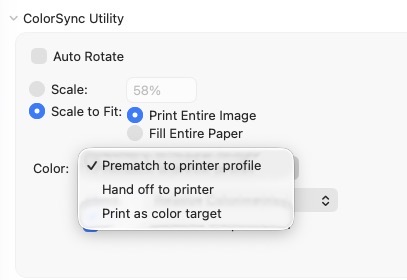
OLDER version:
1. run colorsync and choose file/open and load the target
2. choose Print and select your desired printer
3. select “color matching” from the popup menu
4. choose any profile, except “automatic” – I use ARGB1998
5. from the same popup menu choose the top item: “colorsync utility”
6. from the “Color:” menu, choose “Print as Color Target”
7. Finally, select “Print”
HTH
Tracy